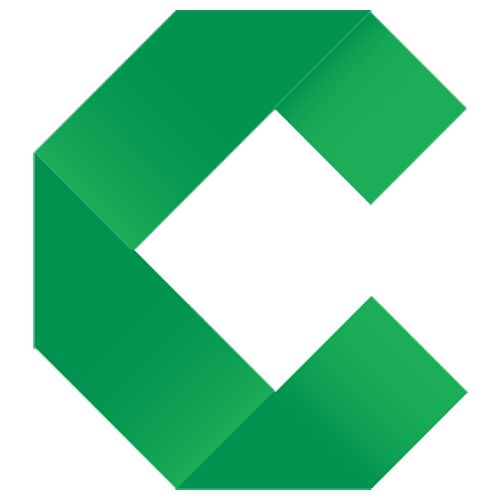Writing a Blog
Jacek Ratzinger
June 8, 2017
Welcome!
Welcome to the Concordion community blog. The primary goal of this blog is to deliver interesting content about Concordion. If you have valuable ideas, tips, or experiences, then you are more than welcome to contribute. Sharing practical examples are important. After reading your blog post, your readers should not only have gained new insights and ideas, but also know how to actually implement these in practice. The more practical your tips, techniques and ideas are, the better.
This community blog uses Jekyll to allow blogging using simple static Markdown or HTML web pages, with all of the content hosted on the version control platform of GitHub. The goal was to eliminate the complexity of other blogging platforms by creating a workflow that allows you to blog like a hacker. To create a new blog entry you shold get started with the following steps:
- Create your own fork of the blog.
- Copy the blog template and rename it according to the topic you want to write about.
- Edit the header information and add your article content.
- Check your blog post.
- Create a pull request to get your article published.
1. Create your own fork of the blog
A fork is a copy of the website repository containing all blog entries. Forking a repository allows you to freely experiment with changes without affecting the original project. You can accomplish this step directly in the browser. Go to the blog repository on github.com and click on fork in the top-right corner of the page. That’s it! Now, you have your private copy of the original blog repository.
2. Rename the template with the title of your post
To write a new blog post, you have to create a new Markdown or HTML file within the directory that contains all existing blog entries, _posts. To achieve this step:
- Navigate to the
_postsdirectory of your fork of the blog that you have created in the previous step. - Click on the
Create new filebutton. - Set the file name to include today’s date and the title of your post. The naming convention requires posts to be named
yyyy-mm-dd-title.md. - Copy the contents of one of the existing posts for further modification.
3. Write your blog content
Now you can edit the content of your post file. First you should edit the first few lines of the file containing metadata for your article.
Please, provide a title that will appear in the title bar, along with a heading that will show at the top of the page, a description for the meta tag and for social media shares, and a unique identifier that will be used for comments to the article.
Additionally, provide your name next to the author tag, and optionally a link to your homepage with the homepage tag.
This will be displayed at the top of your blog post, similar to the information you see in this blog example.
Please, describe your valuable tips, ideas, or experiences after the --- at the end of the header.
You can either type your content using Markdown or HTML syntax directly in the browser or clone the fork of your blog onto your computer and use one of the available editors.
4. Check your blog post
To run Jekyll locally, you will need Ruby bundler installed. Then run:
bundle updatebundle exec jekyll s
Your blog will then be created under http://localhost:4000/blog.html.
5. Publish your blog post
Your blog post is now written and looking good - you have just to publish it. This is done through issuing a pull request on github.com.
Open the fork of the blog you have created in step 1 in your web browser.
At the bottom of the page, select the Create a new branch for this commit and start a pull request radio button.
Give the pull request a descriptive name.
Add a short comment about the idea of your blog post and press the Propose new file button.
After the pull request has been accepted, you can view your blog on the Concordion webpage.